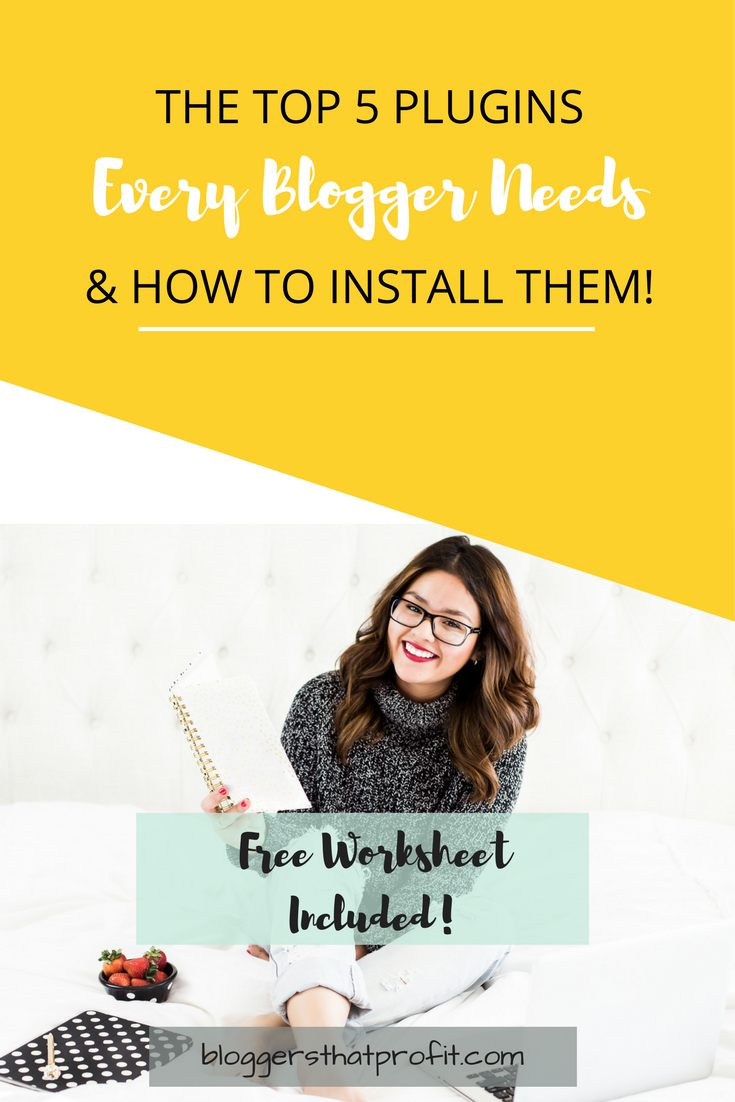
Note: Some links in this post contain affiliate links, which means I may receive a commission if you make a purchase. That’s actually one of the ways you make money blogging! Thanks for supporting my blogging dreams! 🙂
Plugins, widgets–what are they exactly? A plugin is exactly what it sounds like; something you plug into your blog to make it work better much like how you plug in an electric tool or a television.
WordPress Plugins allow easy modification, customization, and enhancement of a WordPress blog. Instead of changing the core programming of WordPress, you can add functionality with WordPress Plugins. – WordPress.org
There are thousands and thousands of plugins available at your fingertips but there are a few that I believe should be essential to every blog.
- Google Analytics
- Sumo Me (article coming on Friday 1/8/15!)
- GetSocial
- Askimet
- Yoast SEO
If you’re new to blogging, I highly recommend you install these five plugins.
How to Install Plugins on Your Blog
First I want to show you how to install plugins on your site.
- Go to your WordPress dashboard –>Plugins. It’ll look like this:
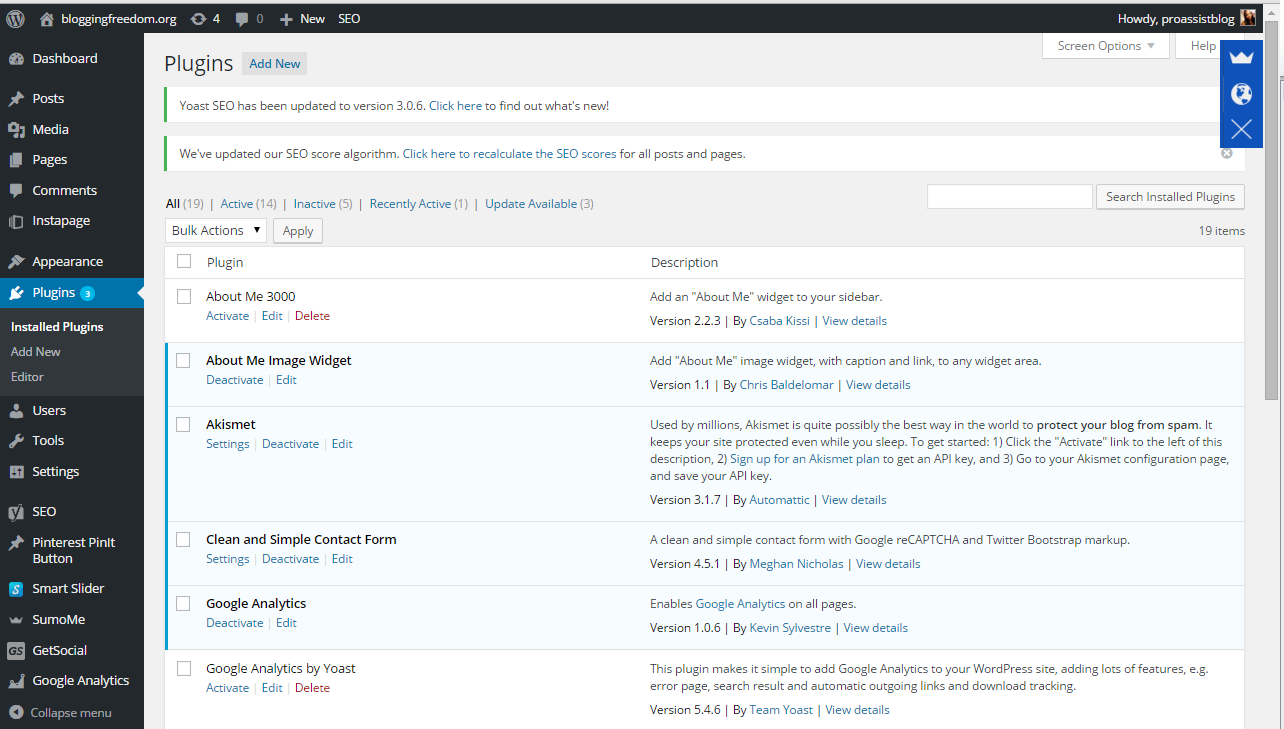
2. Select “Add New” and type in the plugin you want in the search bar. Click install.
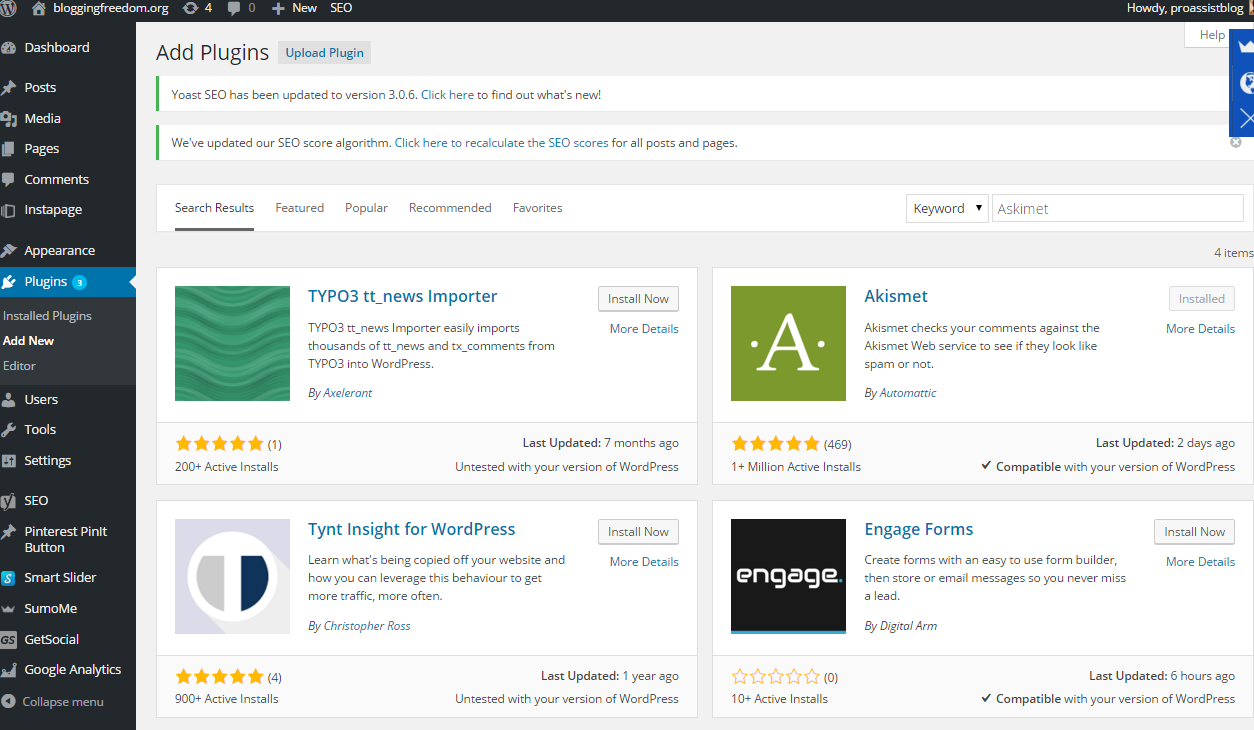
3. After you install them, they should be in your dashboard. Click on them and edit them as needed.
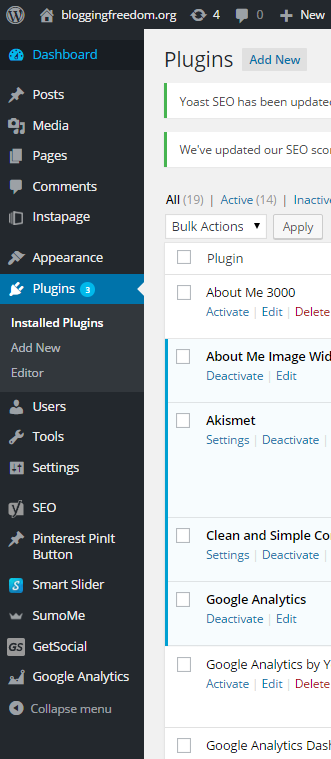
Google Analytics Dashboard for WP
Google Analytics is super important because it allows you to track your visitors, what website they came from, what country they’re in, how long they stay on your site, and more! These are all important pieces of data because you need to know what’s working and what’s not working if you want to increase your blog’s traffic.
Traffic is essential to monetizing your blog because, well if no one visits your site then how are you supposed to sell anything? I know that your main objective is to blog about something you are passionate about, but honestly, you should also make sure that you are set up to make money should the opportunity arise.
If an agency approaches you about you doing a sponsored post for them, they’re going to want to know your traffic numbers. If you are spinning your wheels promoting on Twitter but you’re getting 500 visits per day from Pinterest, you won’t know it unless you have Google Analytics to tell you. So as you can see, Google Analytics is an uber important aspect of blogging. Here’s how you install Google Analytics Dashboard for WP
- Make sure you have a Google account as you cannot use this plugin without one
- Make sure to download specifically, Google Analytics Dashboard for WP or something that will show up on your dashboard. There are many Google Analytics plugins because any developer can create one, but not all of them show up on your dashboard where you can easily see it.
- Go to Google Analytics Dashboard for WP on your dashboard and it will prompt you to obtain an authorization code.
- Once you get the code, you’re going to copy and paste it into the box (it’ll be self-explanatory. I can’t take pictures because my plugin is already installed) and select authorize.
- Once it’s authorized go to Google Analytics –>Backend Settings and make sure to turn the “enable the main Dashboard Widget” on.
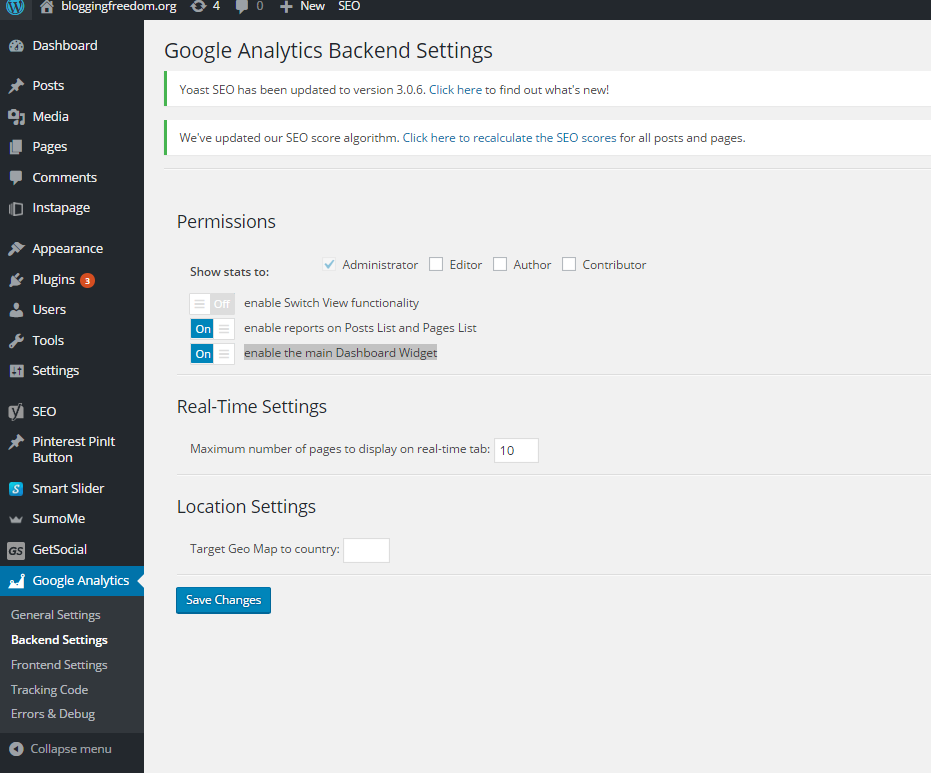
If you’re still confused watch this video.
SumoMe
I LOVE SumoMe! Why? Because you can do so much for free. I actually found this plugin after opting into someone else’s plugin and seeing the “powered by SumoMe” logo at the bottom of their opt-in box.
I’m a firm believer that you should have more than one way for a reader to opt-into your subscriber list. Human beings are lazy by nature! If you make it difficult to opt-into your newsletter, more than likely people aren’t going to do it.
SumoMe provides you with non-annoying pop-ups. They have 4 different opt-in options and they are placed on your blog in a way that is noticeable but not distracting. I have all 4 opt-in options on my blog now, and I’ve found the highest converting one to be the Welcome Mat (which is the thing that’s asking you if you want to download my Facebook group post planner). Some people might think it’s annoying but it has a 10% conversion rate which is really high for an opt-in! This has helped my email subscriber list explode in the past couple of weeks!
SumoMe also has some really great options both free and paid. I have one of my opt-ins set up so that people who have already subscribed to my list won’t see it again. Also, I can set timers on how often the opt-ins will pop up.
Okay enough talking about it! If you want to know how to install SumoMe read my blog post about it here. (article coming on Friday 1/8/15!)
GetSocial
GetSocial is an amazing social media plugin that allows you to display your social media icons (and which icons) in multiple ways that require no coding. They not only have apps for social sharing, they also have follow me apps, tracking and engagement apps, and ecommerce integration apps.
GetSocial offers both free and paid apps. I use the free social media sharing icons and it’s enough for me.
Here’s how you install GetSocial:
- Download the GetSocial plugin (it’s one word) and activate it.
- Click on GetSocial in your dashboard and install the apps you want.
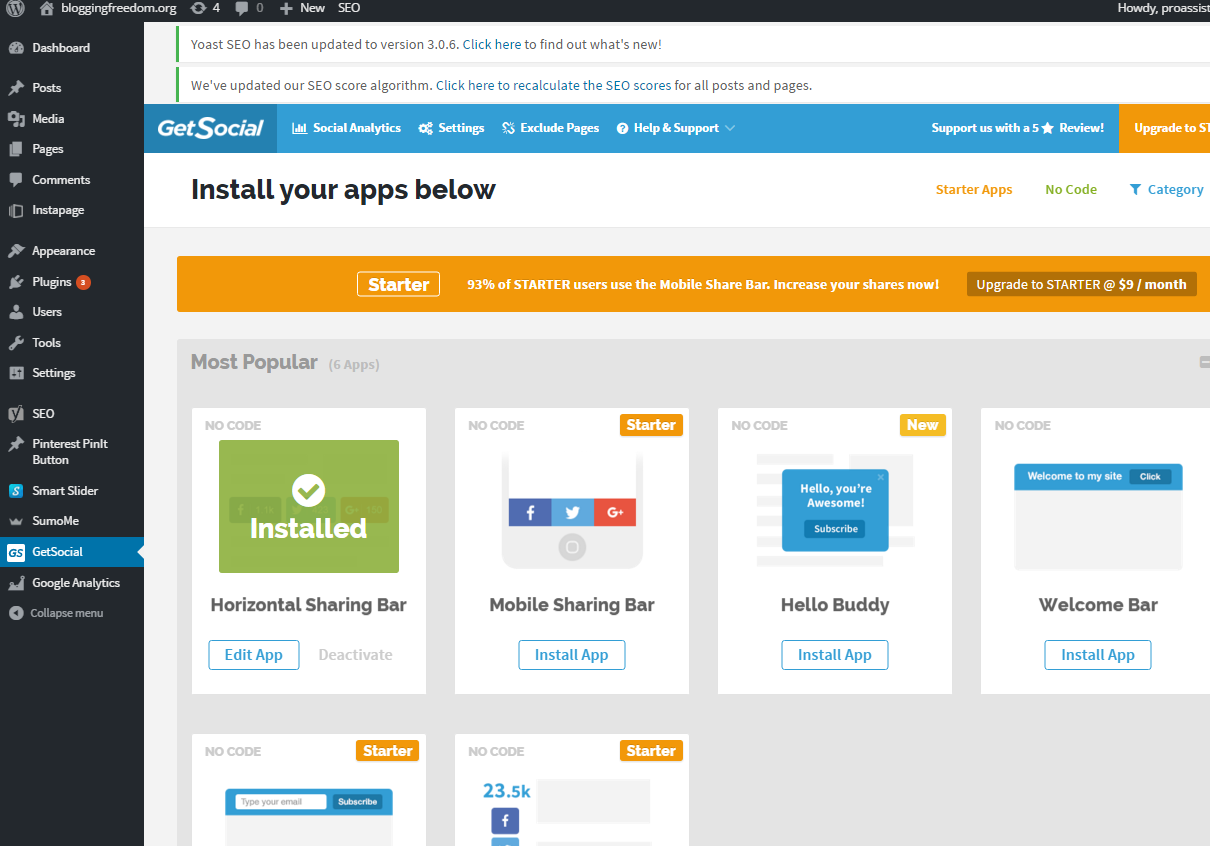
Askimet
Askimet should already be downloaded on your blog when you download WordPress. It is a plugin that protects your blog against spam, and believe me, the spammers will come!
I had a blog where spammers sent 20-30 comments every single day! It got so bad that I couldn’t even approve comments because I couldn’t go through the hundreds of spammy comments to get to the real ones :(.
With that being said, Askimet is crucial to your blog! Here’s how you install Askimet:
- Go to plugins on your dashboard and Askimet should already be there–just select activate.
- Click on settings underneath the word Askimet
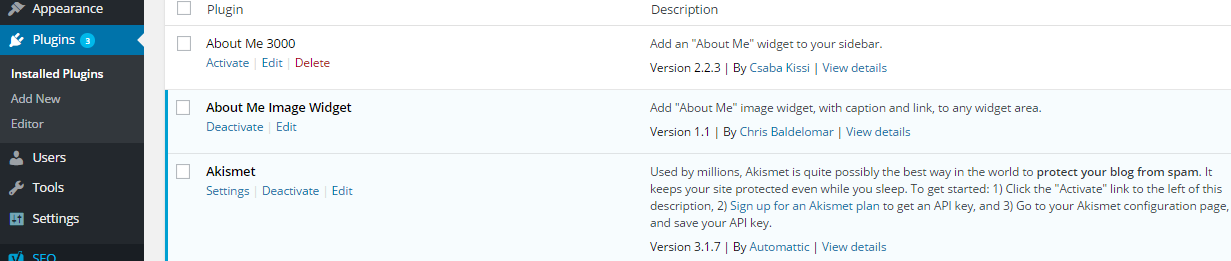
3. It will prompt you to obtain an API key for Askimet. Open another window and go here to obtain one. I believe its $9.
4. Come back to your Askimet plugin and paste the code.
Yoast SEO
I’m sure many of you have heard of Yoast SEO. It’s another really essential plugin. SEO is really important because it helps your blog rank better in the search engines. My SEO knowledge is really basic, but here’s what I do know:
- You have to put keywords and key phrases in your writing. These keywords and phrases are ones that people frequently use when they search for something on Google. You should use a keyword planner to see which keywords are the most popular yet have the lowest competition (how many people are competing for attention with the same keywords). Google has a free keyword planner.
- Your blog post should be long, at least 500 words but the longer the better.
- You should add in a meta description to your blog post which is the description that shows up in the preview in Google’s search engine.
- Include tags in your post
- Make sure to put keywords in the alt text box of images.
Yoast SEO will give you a red, yellow, or green light. The green light means your blog post is optimized and the red means you have a long way to go! They also give you comments on what you are or aren’t doing to help you improve your SEO.
This is how you install Yoast SEO:
- Download and activate the Yoast SEO plugin.
- Go to the Yoast SEO plugin in your dashboard–>General –> Your Info tab, and fill out your information. Click save.
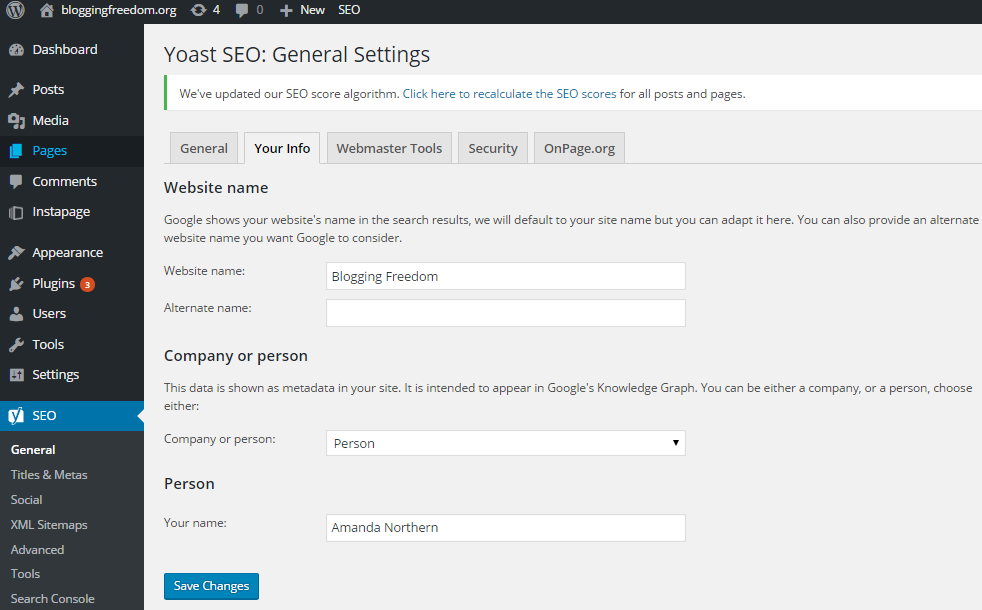
3. When you’re write a blog post, the Yoast SEO tools will automatically be there underneath the blog post. As soon as you start typing, it’ll begin to analyze your blog post. All you have to do is enter in a keyword or phrase in the “Focus Keyword” box for the light to come on. Here’s a fully optimized post on my site.
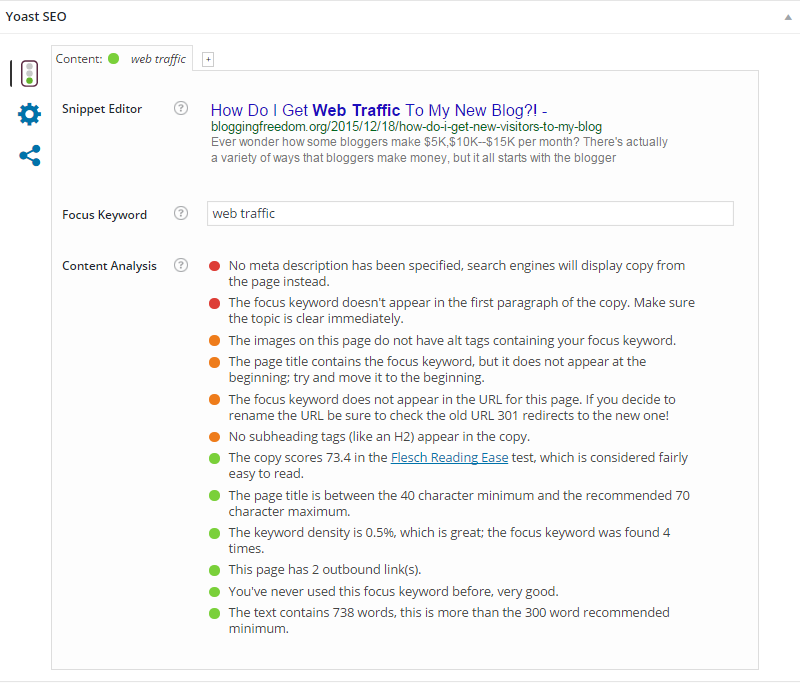
And there you have it! Thank you for reading day 3 of my blogging challenge! Make sure to post your article in the Facebook group and if you haven’t joined my blogging challenge yet and would like to be a part of it, check this out!
Please Pin Me 🙂


8 Comments on The Top 5 Plugins Every Blogger Needs & How to Install Them
2Pingbacks & Trackbacks on The Top 5 Plugins Every Blogger Needs & How to Install Them
-
[…] The Top 5 Plugins Every Blogger Needs & How to Install Them […]
-
[…] plugin ever! SumoMe. Go to Plugins–>Add New–>SumoMe and install the plugin. Go here to learn step by step how to install plugins on your site. Once you activate it, you’ll see at the top right hand corner will be this tiny blue tab […]


Haley
January 6, 2016 at 5:44 pm (9 years ago)Fantastic advice as always Manda!!! Thank you!
proassistblog
January 6, 2016 at 8:22 pm (9 years ago)Thank you for reading Haley!
Tiffany Shand
January 6, 2016 at 6:37 pm (9 years ago)Social media feather is a good sharing plugin too. Another plugin I couldn’t do without is ImageInject which helps me find images for my blog.
proassistblog
January 6, 2016 at 8:23 pm (9 years ago)I’ve never heard of ImageInject before. I’m definitely going to check it out! Thanks!
Carina
January 6, 2016 at 9:47 pm (9 years ago)This is a really great selection. I’m a huge fan of Yoast SEO. I got to know it at work and I love it because it forces me to think about SEO at all. The little green dots it gives you when your SEO is “good” are very motivating for me. A really great plugin!
proassistblog
January 7, 2016 at 12:32 am (9 years ago)Thank you for reading! Yes, I would completely ignore doing SEO if it wasn’t for that light lol.